How to access your Windows 8 Computer by Picture Password
Sabtu, 09 Februari 2013
0
komentar
Well normally we have so many security options available for Logging into your personal computer, we use often the windows security system settings by enabling it.
So many of them are tired of the passwords, as it can be easily cracked, Windows 8 had an Unique option of logging into your Computer by the Picture as your Password
Let us see how it can be done..........
1) Normally we can authenticate with our text passwords, so here we are using the series of Picture gestures that include the Circles, Straight lines, and Taps
2) For Enabling this feature make sure you make the following changes in your Computer
3) First go to the Windows Charms
4) Then Click Settings > PC settings
5) In the PC settings , Click the Windows Users
6) Now Select the Create a Picture Password and make your Picture password
7) Enjoy with this new type of unlocking your Computer method
So many of them are tired of the passwords, as it can be easily cracked, Windows 8 had an Unique option of logging into your Computer by the Picture as your Password
Let us see how it can be done..........
1) Normally we can authenticate with our text passwords, so here we are using the series of Picture gestures that include the Circles, Straight lines, and Taps
2) For Enabling this feature make sure you make the following changes in your Computer
3) First go to the Windows Charms
4) Then Click Settings > PC settings
5) In the PC settings , Click the Windows Users
6) Now Select the Create a Picture Password and make your Picture password
7) Enjoy with this new type of unlocking your Computer method
TERIMA KASIH ATAS KUNJUNGAN SAUDARA
Judul: How to access your Windows 8 Computer by Picture Password
Ditulis oleh Unknown
Rating Blog 5 dari 5
Semoga artikel ini bermanfaat bagi saudara. Jika ingin mengutip, baik itu sebagian atau keseluruhan dari isi artikel ini harap menyertakan link dofollow ke https://apk-x8.blogspot.com/2013/02/how-to-access-your-windows-8-computer.html. Terima kasih sudah singgah membaca artikel ini.Ditulis oleh Unknown
Rating Blog 5 dari 5
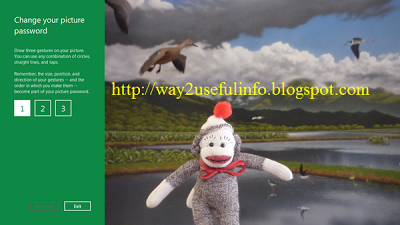







0 komentar:
Posting Komentar