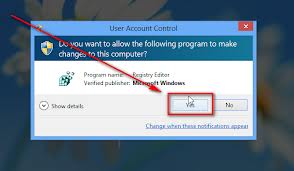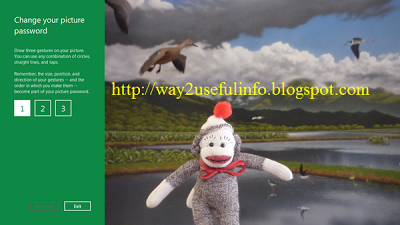Best 5 free online Photo Editors
Kamis, 04 Juli 2013
0
komentar
The Photo editor is complex on those days which an professional only handle that. Now a days photo editor is user friendly, there are lot of online photo editor and photo editor Softwares to download on computer in the market
I listed the free photo editors which are easy to use and includes some pre graphics and good tools to maximize your photo editing experience
The Best photo editors are given below
1) iPiccy
I listed the free photo editors which are easy to use and includes some pre graphics and good tools to maximize your photo editing experience
The Best photo editors are given below
1) iPiccy
- iPiccy is the best online photo editor which has lot of tools that make your photos beautiful and colorful
- We can create our own texture and Professional tools are also added
- High end special effects and some special filters for better photo experience
- Easy to Resize, crop and Retouch your photos
Go to iPiccy by clicking here
2) Befunky
- Befunky is good enough editor that will crop and resize your photos easily just by an click
- Lot of professional filters and touch up tools are included
- No Registration is required and easy to use
Go to Befunky by clicking here
3) Pizap
- It is an online image editor with eye catching effects and Versatile editing tools
Go to Pizap by clicking here
4) Fotoflexer
- The Fotoflexer will remove the blemishes in the images
- It changes the skin colour and we can morph the photos too
- It also includes all the professional tools to enhance your photo experience
Go to Fotoflexer by clicking here
5) Pixlr
- Pixlr is an photo editor which we can adjust and crop images easily
- No registration is required
Baca Selengkapnya ....