 | 1. Evernote | - Notetaking app and much more
- Camera and audio integration makes using visual and audio notes possible
- Has an app for every device for anywhere access
- Great for Web collecting too
|
 | 2. Tweetcaster Pro | - Twitter client app
- Easy to use
- Paid version has no ads
- Does everything a Twitter client should do
|
 | 3. Dropbox | - Access to our Dropbox cloud storage account
- Gives you access to your “traveling file cabinet” from anywhere
|
 | 4. Google Drive | - Access to your Google Drive cloud account.
- Access to your Google Docs for your Android Tablet
|
 | 5. Calengoo | - Syncs with Google Calendar
- Use the Widget to see your appointments at a glance right on your home screen
|
 | 6. Amazon Kindle | - Access your Kindle Library
- Send documents and Web pages to this app to read on your tablet
- Take notes and highlight text
- Usual ability to adjust text and background for ease of reading
|
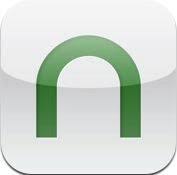 | 7. Nook | - Access to your Nook library
- Take notes and highlight text
- Usual ability to adjust text and back ground for ease of reading
|
 | 8. Google Play Books | - Access to your Google Play book library
- Can’t currently highlight text or take notes, but it has all the other features of an ereader.
|
 | 9. Powernote | - Access to your Diigo Bookmarks
- Add snapshots and audio notes to your Diigo account
- Read items that you have sent to your account to “Read Later”
|
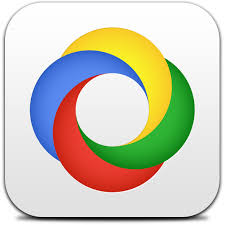 | 10. Google Currents | - Read favorite publications on your tablet
- Add RSS feeds of your own
- Read across your Android and Apple devices
|
 | 11. KeePassDroid | - Provides Android Tablet access to your KeePass Password Safe
- Use in conjunction with your Dropbox account to keep your passwords updated
- Access your Web site passwords anytime and anyplace
|
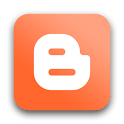 | 12. Blogger | - Blogging app for the Android tablet
- Post and edit blog posts for your Blogger account
- Can add photos and images
- Can post as draft and save on device
|
 | 13. ezPDF Reader | - Read any PDF documents comfortably
- Add annotations, highlights, boxes, underlines and much more
- For me, as good as the iPad app Goodreader, which is one of my favorites
|
 | 14. Google Voice | - Android tablet access to your Google Voice, voice mail
- Send and receive text messages from your tablet free
|
 | 15. Reader HD | - RSS feed reader app
- Allows for sharing multiple ways, but sometimes works quirkily
- Syncs and provides access to your Google Reader account
|
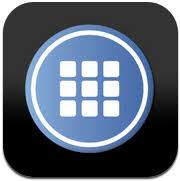 | 16. Symbaloo | - Android tablet access to your Symbaloo pages and account
- Symbaloo is a graphical file and bookmarking tool
|
 | 17. Edmodo | - Access to your Edmodo account using your tablet
- Social learning environment for teachers and students
- Use to connect and share with your teachers
|
 | 18. Engrade | - Access to Engrade online gradebook
- Useful to check grades or receive messages
|
 | 19. Kingsoft Office | - Free Android Office Suite
- Read and edit word-processing documents, spreadsheets and presentations
|
 | 20. Amazon MP3 Player | - Android tablet access to your Amazon music library
- Access to music stored in your Amazon cloud account
|
 | 21. Netflix | - Access to hundreds of movies and old TV shows
- Be careful, and not get hooked on old Star Trek episodes
|
 | 22. Skype | - Access to your Skype account
- Instant message and connect with others through video or text
|
 | 23. QR Droid | - Scan QR codes with your Android tablet
- Allows interface with search
|
 | 24. CamScanner | - Turn your Android tablet into a handheld scanner
- Scan documents and turn them into PDF files
- Dump them into your Dropbox share them out through the usual channels
|
 | 25. Mindjet | - Turn your Android tablet into a mind-mapping device
- Allows users to create mind maps on their device
|








