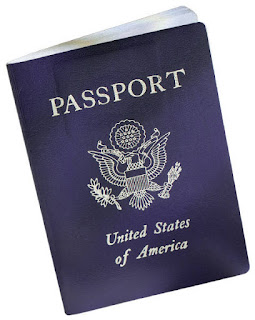Use your smartphone to take Windows online

By Fred Langa
Getting your PC online can be a challenge when there's no Wi-Fi, cable, or other standard network immediately available.
But with cell service and a compatible phone, free or low-cost tethering software can connect Windows to the Web — with no added charges to your phone's data plan.
Sooner or later, this happens to everyone: You need to get your Windows PC online, but the network is down. Maybe the local Wi-Fi is out due to a power failure; or possibly a storm has taken down your cable, DSL, or land-line service; or you could be away from your home or office, out on the road, or stuck in a motel with poor or no Internet connectivity.
In those instances, the simple, easy, inexpensive answer is to use your BlackBerry or Android-based smartphone as the PC's connection to the Net. With a USB cable and tethering apps running on both phone and PC, you can email, chat, surf, and otherwise use the Web — just as you do when connected to a Wi-Fi or wired network.
In the past six months, I've relied on tethering in three, real-life instances — twice during weather emergencies (including Hurricane Sandy) that took out regular communications, and once when I was traveling in an area without reliable Wi-Fi or Ethernet. You've actually read the results: a Windows Secrets Top Story and two columns researched, written, and submitted by email — all via a tethered connection.
Best of all, you don't necessarily need to sign up for any add-on service or pay additional monthly fees to your cellphone provider. This form of tethering uses your existing smartphone's data plan. (I don't use an iPhone or Windows Phone, but it appears that tethering on those platforms reqires either an added service from your phone provider or, in the case of iOS, jailbreaking [Wikipedia info] the phone.) Tethering also adds an additional layer of security. Unlike Wi-Fi hotspot solutions, USB-based tethering provides a private, non-broadcast data conduit between PC and phone. The USB connection can also supply power to your phone during a tethering session, saving phone battery power.
Many Android-based tethering apps to choose from
There are dozens of tethering apps available at the Google Android apps store. You're free, of course, to try any or all. (In fact, I've tried many of them myself!) But for the purposes of this article, I'll focus on one tethering app — EasyTether from Mobile Stream/Polyclef. There are four main reasons why I like EasyTether:
Tethering an Android smartphone, Step by step
In the rest of this article, I'll show you how to set up the Android/Windows combination of EasyTether. But the information generally applies to other versions as well. You'll also get the gist of how tethering apps work, should you prefer to use some application other than EasyTether.
- Install the free EasyTether Lite app for your phone. Wake up your smartphone and download a copy of EasyTether Lite from Google Play (site), shown in Figure 1. You can also download the app directly from its Mobile Stream (page).

Figure 1. EasyTether Lite lets you test-drive the software for free.
(Note: depending on your phone, Android version, and other variables, the screens you see could differ slightly from the examples shown here and in the following steps.)
Once the app downloads, let it install normally, granting all the permissions the app requests.
When you launch EasyTether, it offers a wizard option to assist with setting up the software. Unfortunately, the Wizard's instructions are terse and constrained by screen size. I recommend that first-time EasyTether users skip the wizard and use the following instructions, which are more complete and easier to follow.
- Install the free EasyTether Windows drivers and software. The drivers and software are bundled in a universal package that runs on 32- and 64-bit versions of XP, Vista, Windows 7, and Windows 8. You can directly download the easytether.zip file from a Google/easytether downloads page or from an EasyTether support blog.
Windows will open the ZIP file natively — just click on it — or open it with the ZIP-tool of your choice.
With the .zip file open, double-click the enclosed easytether.exe; the drivers and software will then install and set up (see Figure 2).

Figure 2. The EasyTether Windows software installs and sets up just like any other Windows app.
- Install the optional drivers, if required. If you have a Samsung or LG smartphone, download and install the free supplemental drivers required by those models (as shown in Figure 3). Go to the Easytether/Android page and look for the Samsung and LG supplementary Windows-only driver links on the right side of the page. You also can download the supplemental drivers from the EasyTether support blog.

Figure 3. LG and Samsung phones require an optional, free driver package.
- Enable USB Debugging on your smartphone. USB Debugging allows for full, unhindered/unfiltered data communication between your smartphone and your PC. EasyTether (and many other tethering apps) make use of this feature, so it must be enabled for tethering to work.
Although the Android setting is always called "USB Debugging," its location varies somewhat. On older versions of Android (3.2 and earlier), it's under Settings/Applications/Development.
On Android 4.0 and newer versions, it's under Settings/System/Developer options (see Figure 4).

Figure 4. USB Debugging must be enabled for Android tethering to work. It's under Developer options in Android 4 and above (shown).
Note: On Android 4.2 and newer versions, the Developer options menu is hidden by default. You reveal it by this obscure (and somewhat silly) process:
Go to Settings/About phone and tap the Build number seven times. You'll see a small toast (popup window) confirming that you've enabled the developer options. Return to the previous screen to access the Developer options menu and the USB Debugging setting, as described above.
- Launch the EasyTether app on your phone. Open the EasyTether app in the normal way. (If you've been following along in this step-by-step article, bypass EasyTether's setup wizard offer.) Tap the USB checkbox, as shown in Figure 5. The app will report "Ready for connection from the host."

Figure 5. Use EasyTether's USB connection option.
- Run EasyTether on your PC. Find and launch EasyTether from the Windows Start menu. The EasyTether icon will appear in the notification area, as shown in Figure 6.

Figure 6. When EasyTether is running, its icon (circled) appears in the Windows notification area (Win8 shown).
- Disconnect your PC from all networks. To simulate a no connection available condition (i.e., when you'd use tethering), turn off the PC's Wi-Fi connection and unplug any Ethernet cables. You're now ready to go online via your phone.
- Establish the USB connection between your PC and phone. Connect your phone to your PC with a known-good USB cable. (Note: The first time you connect your phone and PC together via USB, several drivers might automatically install. This should be a one-time event; just let the process run to completion.)
At the end of the initial setup, EasyTether will typically open a Windows notification-area dialog box similar to that shown in Figure 7. If the dialog doesn't appear automatically, you can open it manually by right-clicking the EasyTether icon in the notification area.
The dialog box lets you make the connection to your phone. Via Settings, you can also control other EasyTether behaviors such as launching itself at Windows startup and automatically connecting to a phone, when one is available, via USB.

Figure 7. This popup menu also lets you control EasyTether's settings.
Make whatever settings adjustments you wish, then click the Connect via Android option. EasyTether should then report that the connection has been made, as shown in Figure 8.

Figure 8. A Windows notification balloon tip reports a USB connection has been established and is working.
At the same time, the EasyTether app on your Android phone should report a connection (see Figure 9).

Figure 9. Phone and PC are now connected via USB.
That's all there is to it! If everything went as it should, your PC will now be online via your phone. Test your setup by surfing the Web from Windows, using your preferred browser.
If you run into problems getting Windows online, EasyTether has a comprehensive FAQ and troubleshooting page. An important reminder: Keep in mind that EasyTether Lite is a demo version. Although you can use it to access any standard http: web site, the Lite version blocks access to https: sites such as Gmail, Amazon, eBay, and most banking sites. The Lite version also blocks UDP-based game and messaging applications.
EasyTether's paid versions ($10 per phone) have no such limitations.
If the Lite demo version works and you'd like to use EasyTether for real, visit the same location where you got the Lite version and purchase a full, unlocked version.
Some fine points on tethered network connections
To Windows, an EasyTether connection appears to be a completely ordinary, Ethernet-based network. Figure 10, a screen capture from my PC, shows what Windows' Network and Sharing Center reports when my PC is online via my tethered phone.

Figure 10. Windows Network and Sharing Center view of the EasyTether connection
Clicking the Ethernet 2 link next to Connections pops up the connection status dialog box (see Figure 11). It shows that EasyTether is emulating a gigabit-class Ethernet connection.

Figure 11. The connection status dialog box
Keep the following well in mind when using a tethered connection: You're using your phone's data plan. As shown in Figure 11, the connection status box gives a running total of the bytes sent and received. This can be helpful if your data plan has a usage cap; you'll want to keep an eye on how much data your tethered connection is consuming, to avoid overages.
(Obviously, if you have an unlimited data plan, there's no concern about the extra bandwidth that tethering will consume.)
What connection speeds can you expect?
Although EasyTether emulates a gigabit-class Ethernet connection, the true network speed depends on your phone, the kind of data connection it provides (2G, 3G, 4G, LTE, etc.), and signal strength.
To give some idea of real-life speeds, I used the throughput tests at Speedtest.net to compare ping, download, and upload speeds on a Windows system connected three different ways: - Tethered to a 4G phone on the Sprint network with good signal strength in Boston, Massachusetts
- Running on a conventional 802.11n Wi-Fi connection in my Boston apartment
- Running on a true gigabit-class hardwired Ethernet connection, also in my apartment.
Each of these connections was tested separately.
Table 1 shows the results. (The ping test is in milliseconds; the download/upload tests are megabits per second.)

Table 1. A tethered connection is significantly slower than Wi-Fi and wired networks.
Although these tests show that my tethered connection speed is well below that of Wi-Fi or wired Ethernet, it's still fully usable.
Tethering won't replace a good Wi-Fi connection and could get expensive if used daily, but when no other networking is available, it can easily save the day!



-580-75.JPG)