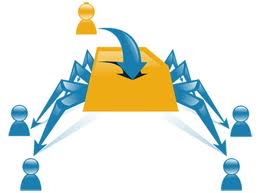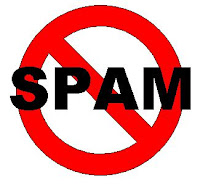How to Know My IP Address of Computer and Website
Minggu, 11 Agustus 2013
0
komentar
The Term ip Address was well known in Computer Terminology, it is an Unique Address given for your Computer to Identify ourselves and connect with other computers in the Network.Sometimes it is necessary to know the ip address, So i am giving all the possible methods to know the ip address of your Computer and even website too
TO GET INTERNAL IP ADDRESS OF YOUR COMPUTER BY COMMAND PROMPT
1) First go to start and type "cmd", you will get the terminal for Windows 7
2) Just type "ipconfig" in the command window and you get an list , nearer to top of list you can see as Ipv4 address as shown in below, Note this, it is your Internal IP Address of your Computer
Note- It works in all operating system, not any specific.
TO GET EXTERNAL IP ADDRESS OF YOUR COMPUTER BY COMMAND PROMPT
1) The Best way is go through Get my IP website , the moment you opened your External IP Address will be Displayed in their Window
2) Simply open Google and type " ip address " in the first result you will get your ip address
TO GET IP ADDRESS OF ANY WEBSITE BY COMMAND PROMPT
1) Similar to the first, go to Start and then Cmd
2) After Getting command prompt, type " ping www.facebook.com " ( here facebook.com is an example )
3) After hitting enter to the above command we get the ip address as i shown below in the image
I hope you enjoyed my tutorial , also read about Differences between TCP and UDP
Baca Selengkapnya ....
.jpg)