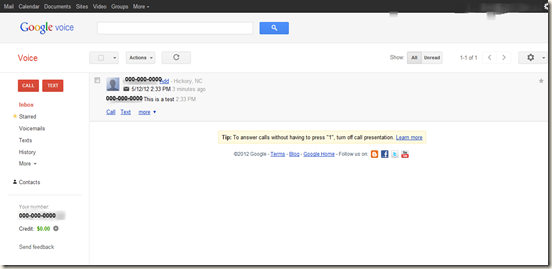Send and Receive Text Messages on Your Android Tablet
Sabtu, 12 Mei 2012
0
komentar
You can receive free text messages on your Android tablet by installing the Google Voice app on your device, and by setting up a Google voice number on your Google Apps account.
Once your Google Voice app is set up, you can do any of the following with this application.
Google Voice is a powerful free app from Google and offers school administrators quite few features they may wish to explore.
- Begin by setting up a Google Voice account if you do not already have one. Here’s a easy-to-follow set of instructions from ehow.com: Instructions to Set Up Google Voice.
- Download the Google Voice app to your Android tablet and set it up. Here’s some instructions from GottaBe Mobile to help you with that: Instructions for Setting Up Google Voice for Android.
Once your Google Voice app is set up, you can do any of the following with this application.
- Receive and send free text messages from your Android tablet.
- Access your text messages from your PC with your Google Voice inbox. This also means you can send text messages through your Google Voice number from your PC.
- Use the Google Voice mail to channel your voice mail to your inbox.
- Set up Google Voice so that when someone text messages you, you get the message in your email inbox too.
- Consolidate your phone numbers so that all your calls go through your Google Voice.
Google Voice Web App Screenshot
Baca Selengkapnya ....