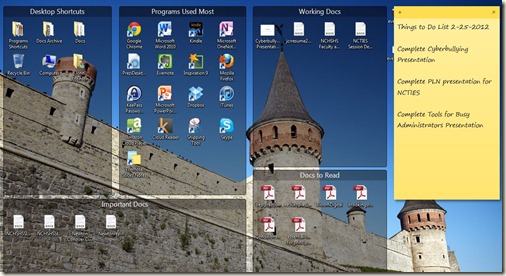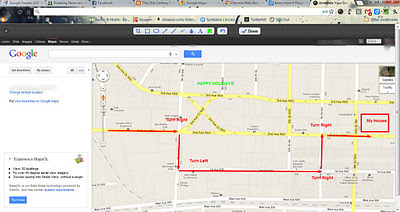ScribeFire: Easy to Use Blog Editor for Educators
Jumat, 13 Juli 2012
0
komentar
ScribeFire is a simple-to-use blog editor that you can use right within your Chrome, FoxFire or Opera Web browser. So far my testing shows that it works more smoothly than other editors I have used, even Windows Live Writer. Often, when I've used Windows Live Writer, I've lost format selections and media inserts when I posted to the web. ScribeFire has some features that make it much easier to user for administrators who want to wade into blogging. For the educator looking for a way to edit blog posts, ScribeFire is a simple, free blog editor.
Here's an overview of some of its main features:
Here's an overview of some of its main features:
- Publish to multiple blogs at once: This feature allows you to post an blog entry to multiple blogs at once.
- Edit and update existing posts: It is quite simple to edit and update existing posts using ScribeFire.
- Schedule posts for the future: If you would like to schedule a post to go out at a later time, ScribeFire allows you to schedule those posts.
- Categorize your posts using tags: Using tags to categorize your blog posts is easy within ScribeFire.
- Upload images: This feature works only with images posted on the web.
- Available for Chrome, FireFox, and Opera users: You can use ScribeFire with all three of these browsers.
 |
| ScribeFire Screenshot |
To check out or download the ScribeFire Chrome extension, check it out in the Chrome Web Store.
Baca Selengkapnya ....